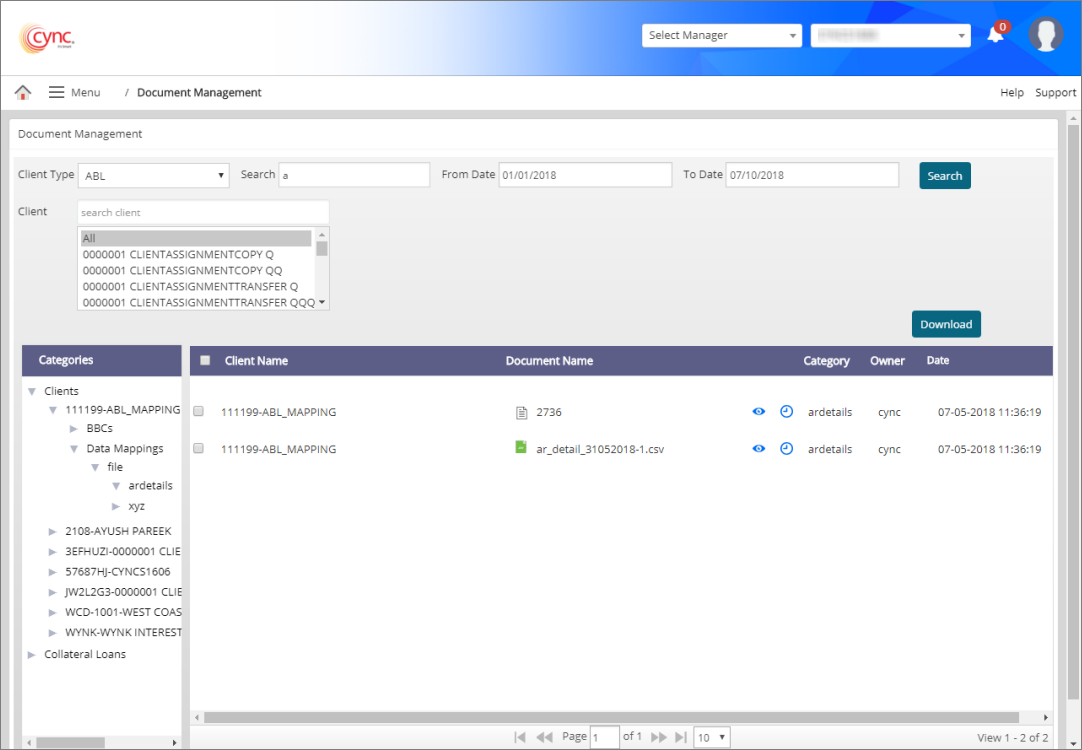
Document Manager / Document Management System
Document Management System
The Document Management page allows you to save and manage your documents under a document hierarchy.
Users may search, view, download, track, and retrieve the documents through this hierarchy. You may also download the client files before purging the client.
Navigation: Document Manager → Document Management System
Refer to the screenshot:
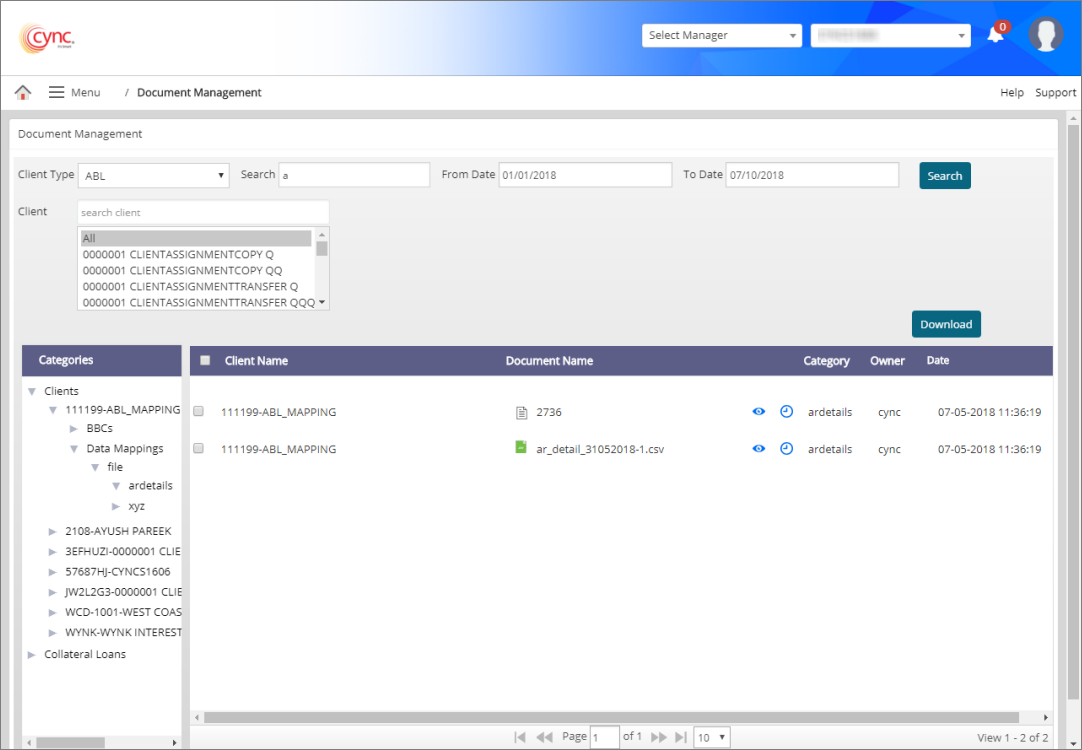
The document management page shows a document hierarchy in the left panel and documents in the right panel. You need to click the folders to access the documents (Refer to the screenshot to view the structure of Document Management SystemRefer to the screenshot to view the structure of Document Management System).
Refer to the screenshot below:
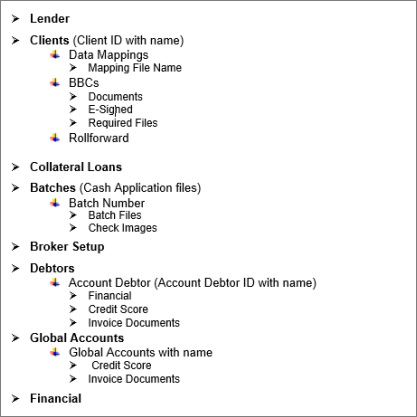
Once you click a folder, the sub-folder list opens and the document included in the last folder appears in the right panel.
If multiple clients are selected, all the documents are downloaded as a single zip folder.
Under the zip folder there are multiple sub folders based on the number of selected clients. Individual folders are created for each client.
Fields and Descriptions
|
Fields |
Descriptions |
|
Client Type |
Allows to select the client type, ABL or Factoring or ALL. |
|
Search text box |
Allows the search the file name. |
|
Client |
Allows to select one or multiple or All clients. |
|
From Date |
Allows to select the start date. |
|
To Date |
Allows to select the end date. |
|
Search button |
Allows to view the documents based on the keyword and client selected. |
|
Download |
Allows to download the document. |
If multiple clients are selected, all the documents are downloaded as a single zip folder.
The panel shows the following: